Grading with Moodle
Moodle Activity Grader
Quiz
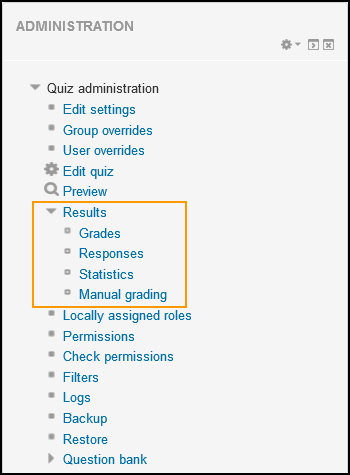 Most types of questions in the Quiz activity are automatically graded. This is a nice feature that can save you time. Most quiz questions are graded automatically, so you won't need to worry about grading them. However, you will want to know how to override specific question grades, regrade the quiz as a whole, and analyze question results. You can complete these tasks by using the Quiz reports, which are found in the Administration block for each Quiz.
Most types of questions in the Quiz activity are automatically graded. This is a nice feature that can save you time. Most quiz questions are graded automatically, so you won't need to worry about grading them. However, you will want to know how to override specific question grades, regrade the quiz as a whole, and analyze question results. You can complete these tasks by using the Quiz reports, which are found in the Administration block for each Quiz.
Quiz offers a number of reports that are highly effective in both evaluating your students' knowledge acquisition, as well as evaluating the effectiveness of your assessment. The available reports are:
- Grades: View all grades, attempts.
- Responses: See a table of answers for a quiz, with a row for each student. The one attempt for each user that is graded is highlighted.
- Statistics: In short, this report will tell the teacher what percentage of the students selected each answer, how the highest scoring quiz takers answered the question compared to lowest scoring quiz takers and other statistical assessment information.
- Manual grading: Use this area to grade questions that need to be graded, such as Essay questions.
If you use the Essay question, you'll need to grade each response. We recommend that in general, you utilize the Quiz activity without essay questions to take advantage of its automated grading features. Try using the Assignment activity as an alternative to Quiz essay questions.
The Grades report allows you to view high-level and detailed quiz result data. The report can be accessed in two ways. You can either click the Attempts link from within the activity, or you can navigate to the Navigation block > Quiz name > Results > Grades. This report is also of use when you need to:
- Provide additional retake attempts
- Delete an attempt
- Override the score of a quiz question
The Responses report allows you to run reports for the quiz. Select an option from the Include drop-down menu to filter data by:
- All attempts
- All participants who have or have not attempted the quiz
- Participants who have attempted the quiz
- Participants who have not attempted the quiz
The Statistics report is a powerful report allowing you to determine the effectiveness of your quiz as a whole, each question, and each distractor in each question. This report, bundled into Moodle and presented to you without effort, is the same report used by psychometricians across the world to evaluate assessments, using expensive and complex statistical software. This report allows:
- Sorting the table by each of its data columns.
- Presentation of data about each quiz question in a table.
- A measurement that aids in analyzing and judging the performance of each question.
- Linking to edit any question in the quiz.