About This Course
| Site: | R-CCC Moodle |
| Course: | How to Use Moodle 2024-2025 |
| Book: | About This Course |
| Printed by: | Guest user |
| Date: | Wednesday, July 23, 2025, 7:29 AM |
Description
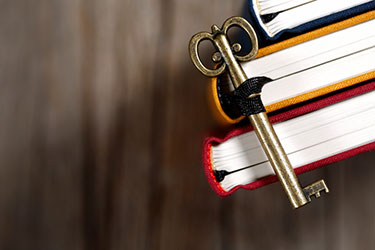
The "About this Course" book includes critical information in relation to this course and key resources to use as you navigate through it. Click on the chapter links to access each section of information. Return to this resource anytime you have questions about the course expectations, structure, goals, or objectives.
Course Overview
Welcome to Moodle! If you are taking this course, then you may be new to Moodle or need a refresher. This course covers the basics of Moodle so that you know how to navigate in it, how it can be used, and how it will benefit you.
Click the Next page button to continue in this book, or click the next page title in the table of contents.
Course Objectives
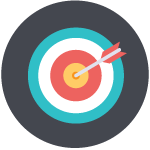 Upon completion of this training, you will be able to complete the following tasks:
Upon completion of this training, you will be able to complete the following tasks:
- Navigate a Moodle site.
- Recognize the keys to a successful online learning experience.
- Participate in the most common activities and resources in a course.
- Identify how to find your grades in a Moodle course.
Click the Next button to continue in this book.
What to Expect
Enrollment Duration  |
You will have access to this course for the 2024-25 academic year. |
|---|---|
Time Commitment 
|
This course was designed to take approximately 1-2 hours to complete while allowing you to work in a self-paced environment. |
Hands-on Experience 
|
The course activities are designed to give you direct practice with the Moodle tools. |
No Facilitation 
|
This course is not facilitated by an instructor. |
Click the Next button to continue in this book, or click the page title in the table of contents.
Computer Requirements
Is your computer ready to take this course? This course uses a variety of Web resources that require a good internet connection and an up-to-date browser.
Computer Browser |
While any standard-supporting browser from the past few years (e.g., Firefox, Chrome, Safari, Edge, Internet Explorer) may work with Moodle, Chrome and Firefox generally work best with Moodle. |
|---|---|
PDF Reader |
We link to some Google Docs files and other resources in this course. You may download or bookmark these resources for you to use later. |
Click the Next link below to continue to the next topic.
Course Completion
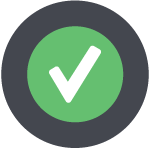 When you meet the complete a course resource or activity, a check mark will appear in the box to the top right of each activity or resource. This will draw your attention to incomplete items. Some items like lessons and quizzes will be automatically checked as complete. For other items such as URL links and reading materials, you will have the option to click the circle to check it as complete. Be sure to mark all materials as complete once you have finished with those resources to keep you on track.
When you meet the complete a course resource or activity, a check mark will appear in the box to the top right of each activity or resource. This will draw your attention to incomplete items. Some items like lessons and quizzes will be automatically checked as complete. For other items such as URL links and reading materials, you will have the option to click the circle to check it as complete. Be sure to mark all materials as complete once you have finished with those resources to keep you on track.
While we do have completion turned on for this course so that you become familiar with how it operates, please remember that this course is not for a grade.
If you would like to save this book for later, there are two methods:
- Click Print Book to download and save it, or
- Return to the Getting Started page, click the circle of arrows next to the "About This Course" book's title to convert the book into a PDF or other file type of your choosing using Brickfield Accessibility's file conversion tool (see screenshot below).

Return to this resource anytime you have questions about the course expectations, structure, goals, or objectives.