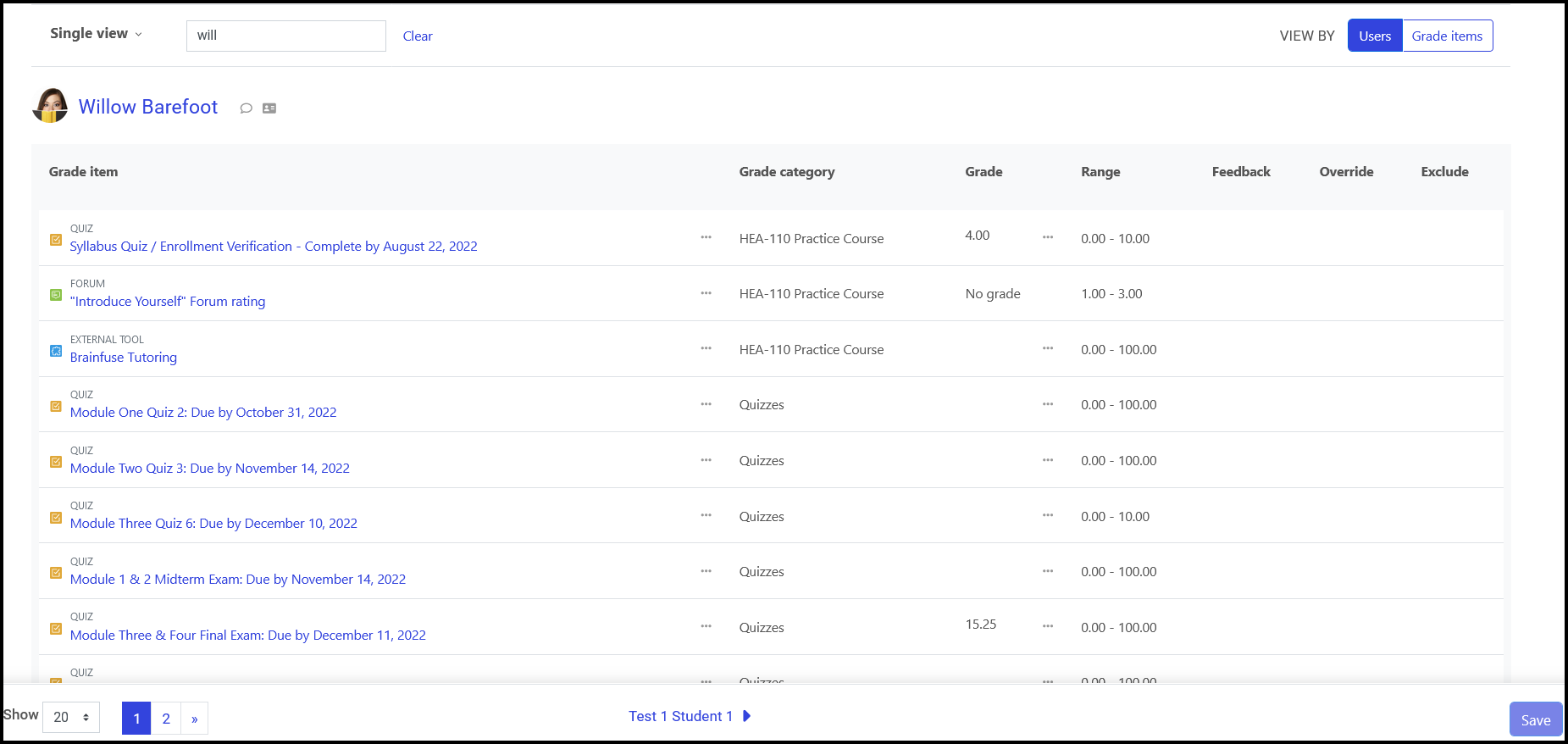Grading with Moodle
| Site: | R-CCC Moodle |
| Course: | Instructor Moodle Training 2024-2025 |
| Book: | Grading with Moodle |
| Printed by: | Guest user |
| Date: | Wednesday, July 23, 2025, 8:13 AM |
Description
In this book you will learn about the different options that Moodle has for grading. Click on the first chapter to the right to access each section.
Overview
 Understanding what grading options are available and what the best
practices are will allow you to configure your
gradebook to aid you in making grading efficient and meaningful. There are three grade reports in Moodle. We recommend using the different grading mechanisms for different purposes. Continue reading in this book for best practices on how to use each of the following grading systems:
Understanding what grading options are available and what the best
practices are will allow you to configure your
gradebook to aid you in making grading efficient and meaningful. There are three grade reports in Moodle. We recommend using the different grading mechanisms for different purposes. Continue reading in this book for best practices on how to use each of the following grading systems:
- Moodle Activity Grader
- Grader Report
- Single View
Moodle Activity Grader
 In general, you should always use this method for grading activities initially. This would include grading:
In general, you should always use this method for grading activities initially. This would include grading:
- Forums
- Advanced Forums (if they are set up with ratings)
- Database
- Glossary
- Quiz
- Wiki
- Workshop
The two exceptions for the Moodle Activity Grader are Advanced Forums (set up with advanced grading - the preferred method) and Assignments.
Assignment
When you access the Assignment activity grader, you will see a table that lists the participants and the information about each participants' submission: status, marker, grade, last date modified, the online text, any files that were submitted, the last day the grade was modified, any feedback comments that have been entered, any attached feedback files, and the final grade for the activity. Remember, you set which features you wanted to use when you configured the activity. Therefore, if you did not allow for certain features (e.g., feedback comments, feedback files), you will not see these columns in the table. This table will also scroll left to right so that you can view all columns.
On this page, you will also notice additional features such as a drop-down menu for downloading submissions, uploading feedback files, or to jump to the gradebook. As well as options for locking/unlocking submissions, update submission status, workflow state, marker allocation, and view options.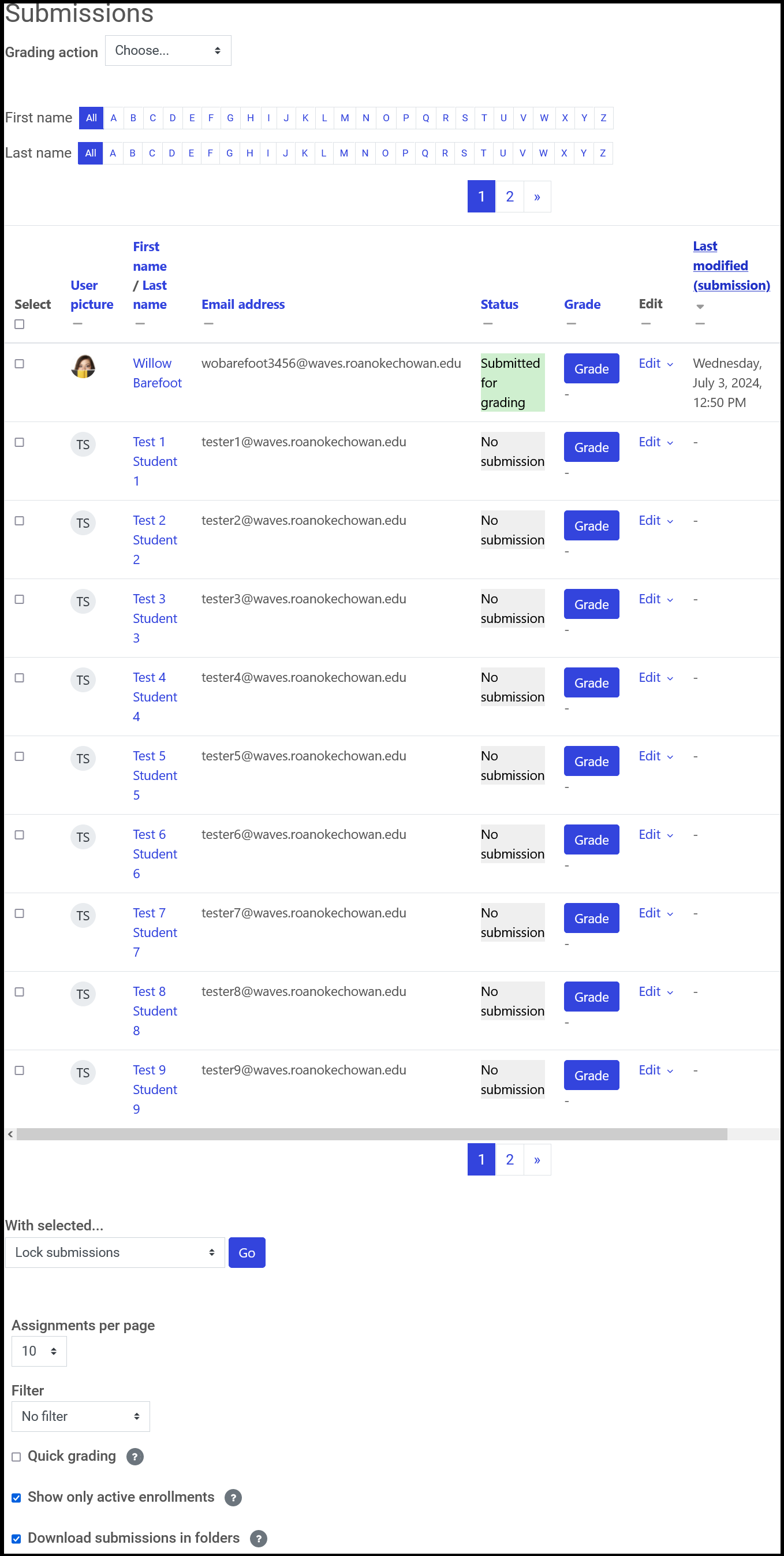
Forum
If you set up a Forum with ratings, then you'll need to grade the posts. You will want to grade forums directly within the activity itself, as clicking on the activity link in the Grader Report view directs you into the forum anyway. You will select the appropriate rating for each student from the drop-down menu by their post.
We suggest the following guidelines for utilizing forums in your course:
- Optional grading: Consider grading some, but not all, forums. Utilize forums as conversational tools, and reward students who participate by basing assignments on information discovered in forums.
- Use completion tracking: Require a certain number of posts/replies or combination of both for each forum. Make sure you inform students of your expectations in your forum introductions.
- Provide overall remarks for particular topics: Initiate or jump-start the conversation, when appropriate.
- Peer evaluation: Consider using maximum rating for peer-reviewed posts.
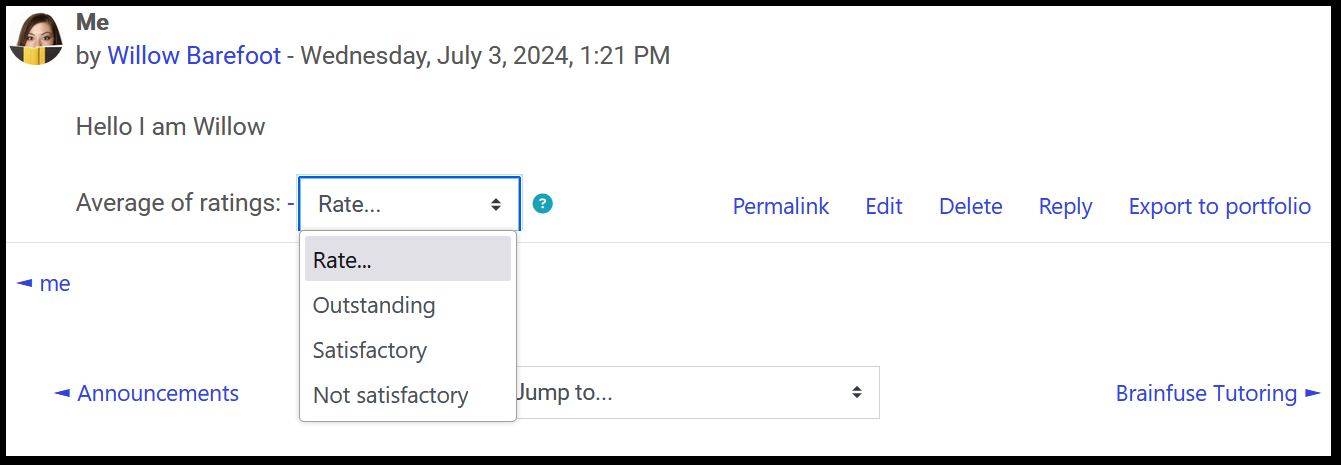
Glossary
If you enabled ratings when you set up the glossary, then you'll need to rate the entries. Simply click the score from the drop-down menu from within the glossary activity (as displayed below). Remember, you can determine if you will be the only one to grade, or if you will allow students to grade one another.
Follow these best practices for grading Glossary entries:
- Specify in the Glossary introduction a required amount of entries to rate per student.
- Create a custom scale specific to the Glossary activity.
- Set clear guidelines if you allow for students to rate one another's work.
- Enable ratings to help motivate students to participate.
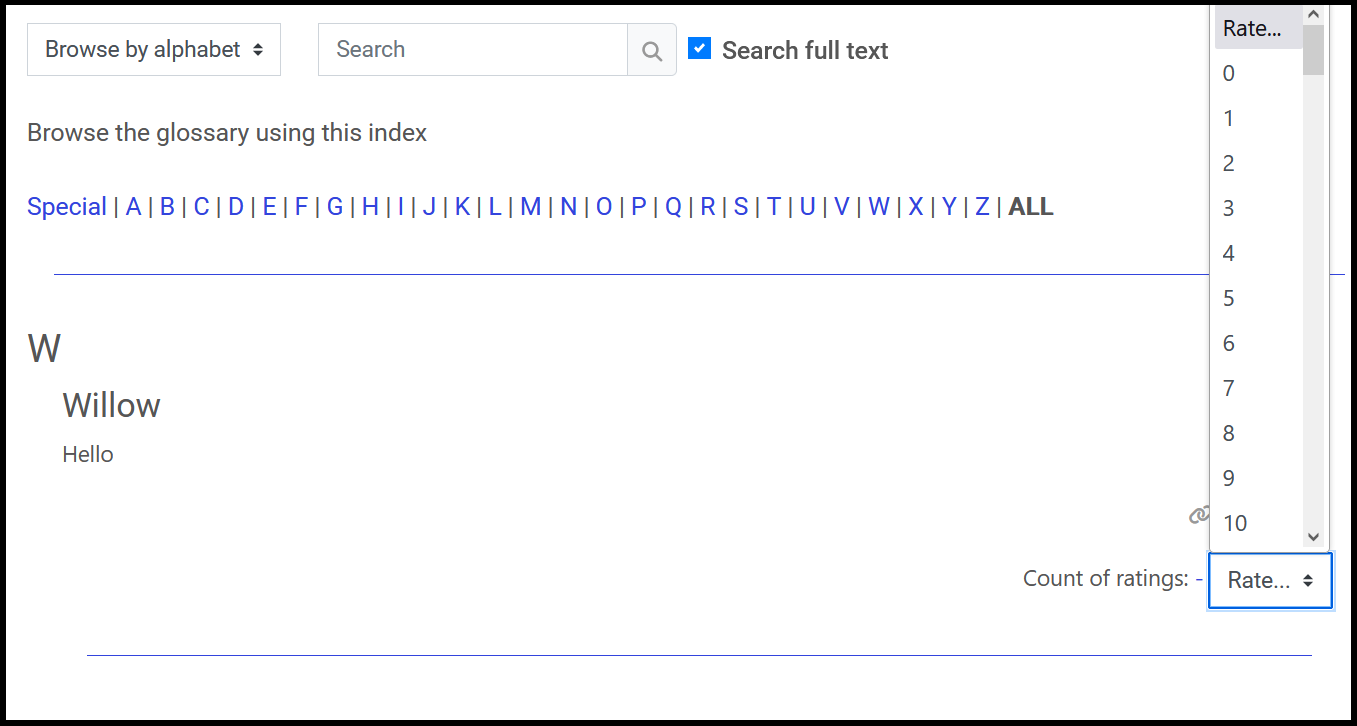
Quiz
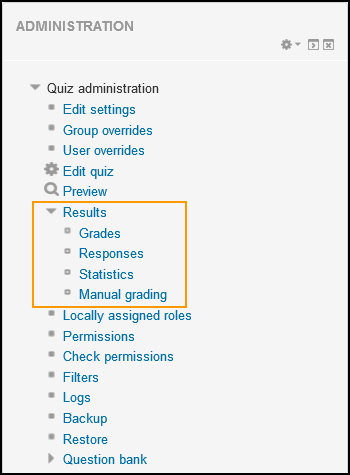 Most types of questions in the Quiz activity are automatically graded. This is a nice feature that can save you time. Most quiz questions are graded automatically, so you won't need to worry about grading them. However, you will want to know how to override specific question grades, regrade the quiz as a whole, and analyze question results. You can complete these tasks by using the Quiz reports, which are found in the Administration block for each Quiz.
Most types of questions in the Quiz activity are automatically graded. This is a nice feature that can save you time. Most quiz questions are graded automatically, so you won't need to worry about grading them. However, you will want to know how to override specific question grades, regrade the quiz as a whole, and analyze question results. You can complete these tasks by using the Quiz reports, which are found in the Administration block for each Quiz.
Quiz offers a number of reports that are highly effective in both evaluating your students' knowledge acquisition, as well as evaluating the effectiveness of your assessment. The available reports are:
- Grades: View all grades, attempts.
- Responses: See a table of answers for a quiz, with a row for each student. The one attempt for each user that is graded is highlighted.
- Statistics: In short, this report will tell the teacher what percentage of the students selected each answer, how the highest scoring quiz takers answered the question compared to lowest scoring quiz takers and other statistical assessment information.
- Manual grading: Use this area to grade questions that need to be graded, such as Essay questions.
If you use the Essay question, you'll need to grade each response. We recommend that in general, you utilize the Quiz activity without essay questions to take advantage of its automated grading features. Try using the Assignment activity as an alternative to Quiz essay questions.
The Grades report allows you to view high-level and detailed quiz result data. The report can be accessed in two ways. You can either click the Attempts link from within the activity, or you can navigate to the Navigation block > Quiz name > Results > Grades. This report is also of use when you need to:
- Provide additional retake attempts
- Delete an attempt
- Override the score of a quiz question
The Responses report allows you to run reports for the quiz. Select an option from the Include drop-down menu to filter data by:
- All attempts
- All participants who have or have not attempted the quiz
- Participants who have attempted the quiz
- Participants who have not attempted the quiz
The Statistics report is a powerful report allowing you to determine the effectiveness of your quiz as a whole, each question, and each distractor in each question. This report, bundled into Moodle and presented to you without effort, is the same report used by psychometricians across the world to evaluate assessments, using expensive and complex statistical software. This report allows:
- Sorting the table by each of its data columns.
- Presentation of data about each quiz question in a table.
- A measurement that aids in analyzing and judging the performance of each question.
- Linking to edit any question in the quiz.
Grader Report
 In general, you should use this method for grading when you want to:
In general, you should use this method for grading when you want to:
- Override a grade or series of grades that were previously given in the Activity Grader.
- Hide a grade from one individual user.
- Lock a grade for one individual user.
- Change a grade's overridden status.
Single View
 In general, you should use this method for grading when you want to:
In general, you should use this method for grading when you want to:- Assign bulk grades to all students in a course (filter by grade item).
- Assign bulk grades to a particular user (filter by student).
- Message a student (filter by student).
- Mark a grade as overridden.
- Mark a grade as excluded.
- Assign bulk grade values for empty grades.
- Assign grades using the Tab key to quickly move through the Grade and Feedback columns.