Welcome & Meet the Instructor
- Instructor Name: Janelle Cleaves
- E-Mail: jlcleaves@roanokechowan.edu
- Phone: 252-862-1242
- Office Hours & Location:
- Fall and Spring: 8-5:30 Monday through Thursday and 8:00-Noon on Fridays; LRC 100_11
- Summer: 7:30-6:00 Monday through Thursday and closed Fridays; LRC 100_11
- Virtual Office Hours: Same as Office Hours
- Course Delivery Method: Online, self-paced
- Course Time and Location(s): Moodle
Syllabus Quiz Due Date: N/A
About Me:
Below, you will find my contact information. Please don't hesitate to contact me if you are having difficulties with your Moodle classes and Waves email!
How Best to Contact Me:
In this training and in each of the classes for which you are registered, you will need to begin by locating the "Getting Started" topic under the Contents section on the left of your screen. This is where you will find instructions to help you get started in the course.
In each of the courses for which you are registered, you will need to read the syllabus found in the "Syllabus & Syllabus Quiz" section as soon as possible. Many students find it helpful to print the syllabus for easy reference. All of your online and hybrid courses will also have a Syllabus Quiz that is used to verify your enrollment that must be completed by a certain date. Reading the syllabus and completing the quiz should be your top priorities upon starting your online and hybrid classes.
Again, welcome aboard! If you follow the instructions and let us know when you need help, you can have a very successful online learning experience.
Thank you,
Janelle Cleaves, MSIS

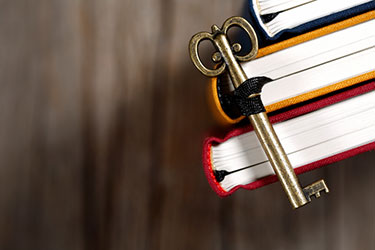

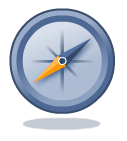

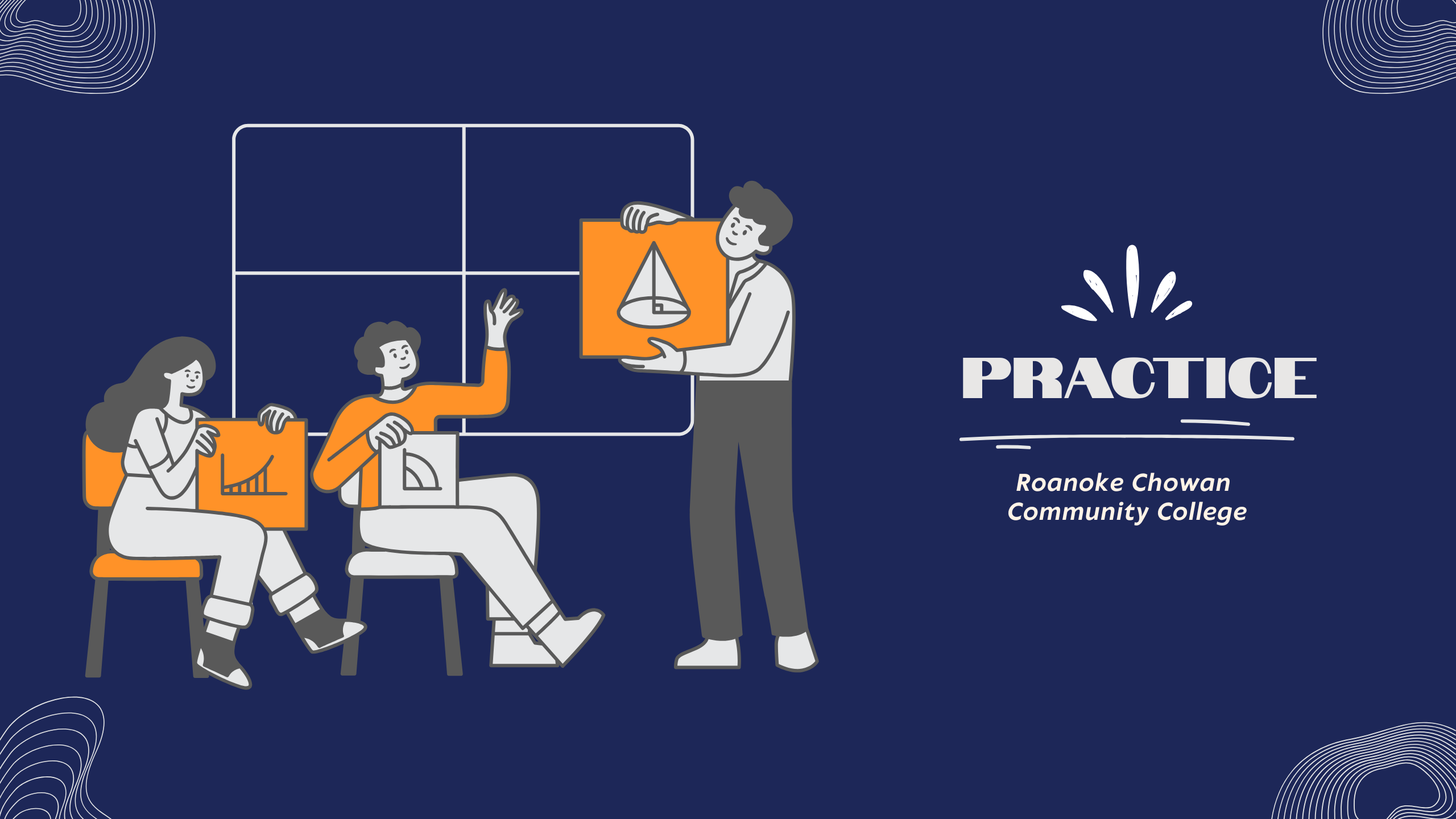
 The gradebook and any feedback left by your instructor are valuable tools for monitoring your success through the course. Make sure you check them at least weekly.
The gradebook and any feedback left by your instructor are valuable tools for monitoring your success through the course. Make sure you check them at least weekly. providing reasonable accommodations for disabled students to achieve and maintain their maximum learning potential. Students requiring accommodations should contact
providing reasonable accommodations for disabled students to achieve and maintain their maximum learning potential. Students requiring accommodations should contact 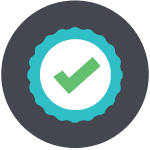 You are almost finished with this How to Use Moodle student orientation. You should now have a basic understanding of this learning platform including how to navigate the site and courses, find your grades, interact with your peers, and more.
You are almost finished with this How to Use Moodle student orientation. You should now have a basic understanding of this learning platform including how to navigate the site and courses, find your grades, interact with your peers, and more.